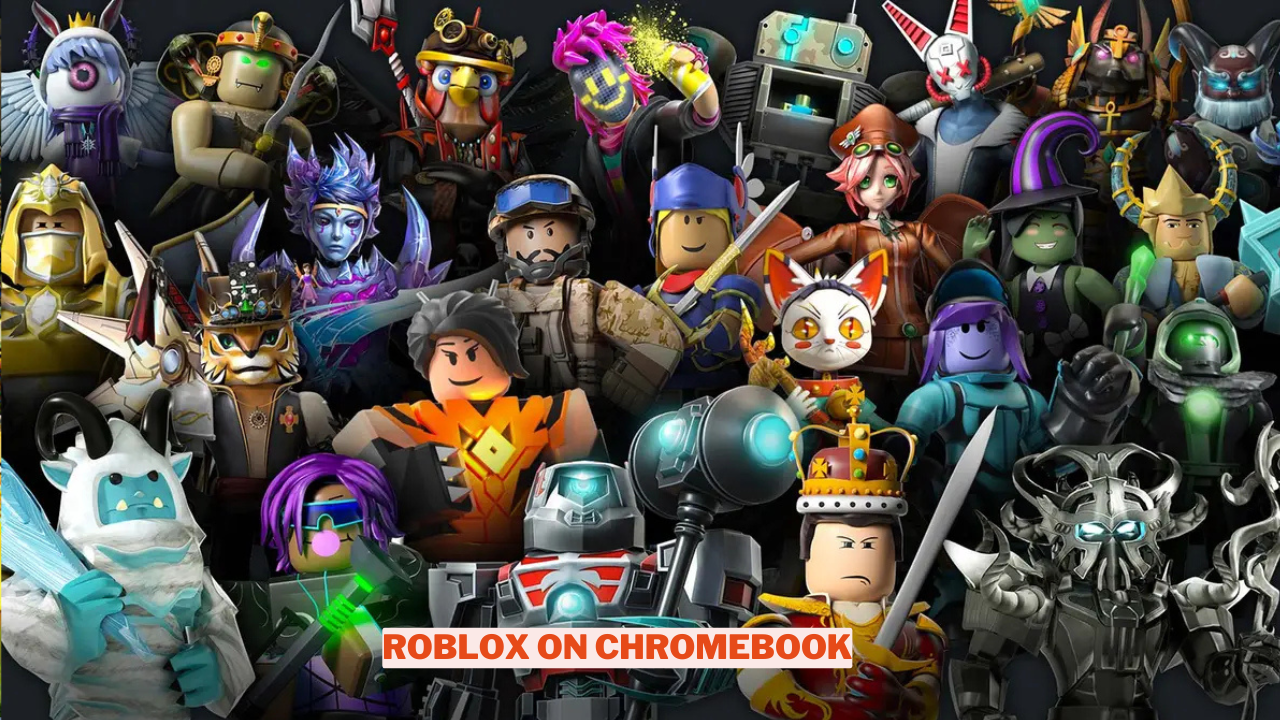For those transitioning from a Windows PC to a Chromebook, it can be quite challenging to come to terms with the fact that their beloved games might not be accessible anymore. Fortunately, the landscape has evolved significantly over the last few years. With the introduction of Linux support, you can now enjoy a wide array of Windows games, either via Steam on Chrome OS or through the Play Store.
Not long ago, we discussed the process of playing Minecraft on a Chromebook, and now we’re here to guide you on how to play Roblox on your Chromebook. In 2025, installing and playing Roblox on a Chromebook is straightforward and doesn’t require complicated hacks or adjustments. Remarkably, even school-issued Chromebooks allow you to enjoy Roblox.
Playing Roblox on a Chromebook is entirely possible, regardless of whether your device supports the Play Store. Utilizing the Android app generally offers a superior experience with smoother frame rates. If you’re using a school-issued Chromebook that restricts access to the Play Store, don’t worry—you can still enjoy Roblox directly through the Chrome browser. Below, we’ve outlined both approaches for you to explore.
What is Roblox?
Roblox is an online platform and game creation system that allows users to design, create, and share their own games and experiences. Launched in 2006, it has gained immense popularity among a diverse audience, particularly among children and teenagers.
The platform features a wide variety of user-generated games, ranging from obstacle courses and simulations to role-playing adventures and interactive experiences. Roblox utilizes its own programming language, Lua, enabling developers to bring their imaginative concepts to life.
With a vibrant community and social features, players can connect with friends, join groups, and participate in events, making it not just a gaming platform, but a social hub for creativity and collaboration. The combination of user-generated content, social interaction, and engaging gameplay has established Roblox as a significant player in the gaming industry.
How to Play Roblox on a Chromebook in 2025
Time needed: 5 minutes.
Step by step to play Roblox on your Chromebook!
- Open Settings Chromebook
First of all, open the Settings page on your Chromebook by selecting the cogwheel icon located in the Quick Settings menu.
- Enable Google Play Store
Then, go to the left side of your screen and click on “Apps.” Make sure to enable the Google Play Store if it is not already turned on.
- Search Roblox
Open the Play Store on your device. Then, proceed to search for Roblox in the Play Store. Once you find it, click and Install.
- Open Roblox
Now, just open the game from the App Drawer and Roblox will work like a charm. You can also press the Search key on the keyboard and search for “Roblox” to open it.
Play Roblox In the Browser on Chrome OS (For School Chromebooks)
If you own a Chromebook provided by your school, you can now enjoy playing Roblox thanks to now.gg, a cloud gaming service designed for mobile games. This platform enables you to access a wide range of mobile games directly on your Chromebook, as well as on Macs and PCs, all without the need to download any software.
There’s no registration or payment required; it simply operates smoothly in your web browser. With that in mind, let’s explore the simplest way to play Roblox on your school-issued Chromebook.
Note: You must use a VPN to play Roblox on now.gg. Make sure to connect to a US server to make the game available.
- First of all, you will need to access a virtual private network (VPN) on your Chromebook and establish a connection with a server located in the United States. You can find various VPNs on the Internet and download them.
- To play Roblox on a Chromebook, simply visit the provided now.gg link and select the option “Play in browser“. This will instantly open the game within your web browser.
- Wait for a few seconds and then log in to your Roblox account.
- After successfully logging into your account, you can enjoy playing a variety of thrilling Roblox games alongside your friends.
For more content on Games check out the relevant links below and any of our guides, list of games, and news on Wowkia.
source: Gamerode