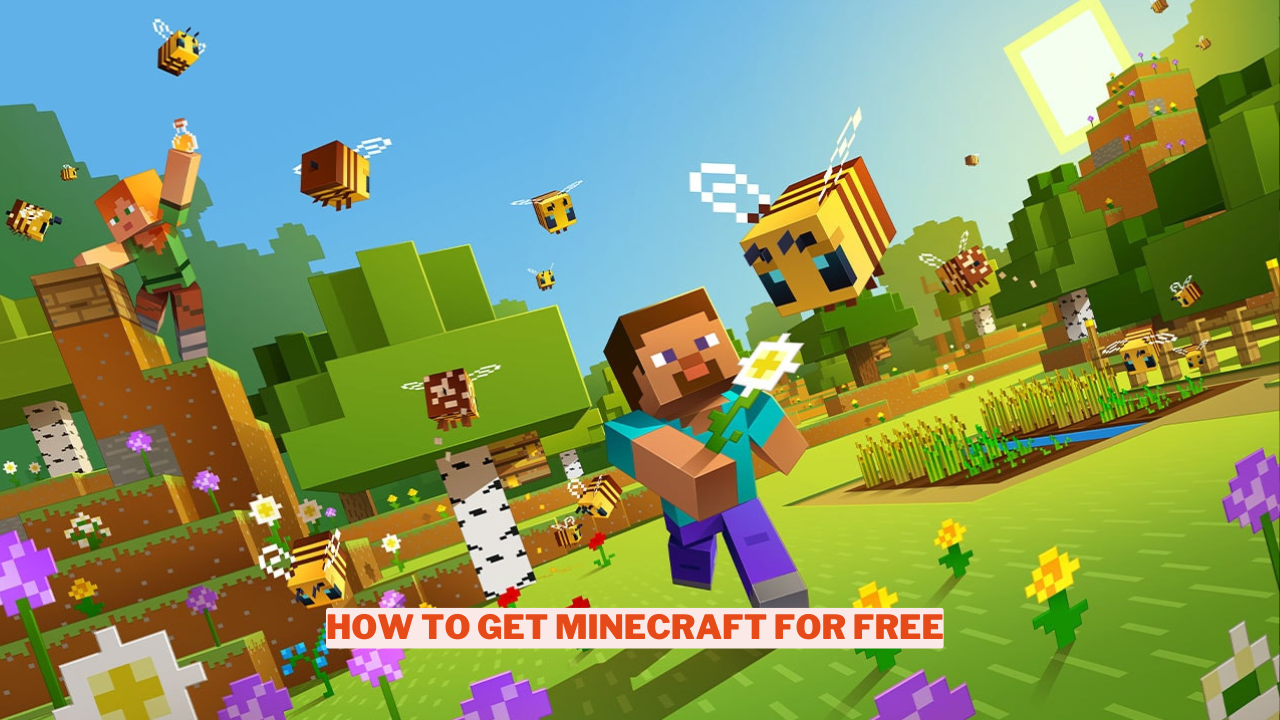Although there isn’t a legitimate method to acquire a free version of Minecraft Java Edition, you can enjoy the game at no cost by downloading the demo version available for Windows, macOS, or Linux.
If you’re interested in playing the Bedrock Edition without spending any money, we’ll reveal a clever trick that allows you to get Bedrock for your Xbox One or PC at no charge, provided you already have the classic Java edition.
Keep reading to discover more! This guide covers how to play Minecraft for free across various platforms, including PCs, mobile devices, and gaming consoles.
Can You Get Minecraft for Free?
If you’re looking to play Minecraft without any cost, there are several options available:
- Download a free trial.
- Play Minecraft in browser mode.
- Use an unauthorized hacking tool.
- Subscribe to Xbox Game Pass. It’s not exactly free, but if you’re already a subscriber, you can play at no additional cost.
1. Play for Free With a Minecraft Demo
Many platforms provide a trial version of Minecraft at no cost, though there are some restrictions. You can experience the demo for a total of five in-game days, with each day lasting about 20 minutes, giving you 100 minutes of gameplay.
Once this time has elapsed, you will need to purchase the complete game. The official website offers a free Minecraft demo for download, and you can also find free demos on the online stores for PS4 and Xbox One. However, keep in mind that there is no demo available for Android or iOS devices.
When you start the game for the first time, you’ll need to set up an account, but you won’t be asked for any payment details. You won’t incur any charges unless you decide to upgrade, so there’s no need to worry about having to cancel a free trial.
To access the game, simply head to the official website or your console’s online store. Enjoy exploring the vast world of Minecraft without any financial commitment initially. If you find that you enjoy the experience, you can easily upgrade to the full version whenever you’re ready.
2. Use Your Browser to Play Minecraft Classic
One way to learn how to get Minecraft for free is by trying out Minecraft Classic in your web browser. Simply visit the Minecraft Classic site, and you can experience the initial version of the game in Creative Mode.
The site will create a random world for you and give you a link to share, allowing you to play with friends. However, since this is the original Java version from 2009, you won’t be able to enjoy the latest updates or features. Additionally, gameplay is restricted to those you invite, and Minecraft mods are not available. Despite these limitations, there are no time restrictions on how long you can play.
3. Play Minecraft for Free With TLauncher
If you’re looking for ways to play Minecraft without spending any money, one option is an unofficial launcher known as TLauncher. To get started, visit the TLauncher website to download the software suitable for your operating system.
This launcher offers various features, including the ability to design your own custom skins for your characters. However, it’s important to note that TLauncher is not affiliated with the official Minecraft developers, which means you might encounter some bugs or crashes during your gaming experience.
4. Upgrade to Minecraft Bedrock Edition for Free
The most recent version of Minecraft is known as the Bedrock Edition. If you bought the Java version of Minecraft for Windows before October 19, 2018, you are eligible for a complimentary upgrade to the Bedrock Edition. To do this, simply open your web browser and sign into your Mojang account.
One of the key features of the Bedrock Edition is its ability to enable cross-platform gameplay, allowing players to connect with friends on various systems such as PC and PS4. For those with an older PS4 version of Minecraft, it will automatically update to the Bedrock Edition when you start the game. However, it’s important to note that the free upgrade option is no longer available for Xbox One users.
For more content on Games check out the relevant links below and any of our guides, list of games, and news on Wowkia.
source: Gamerode