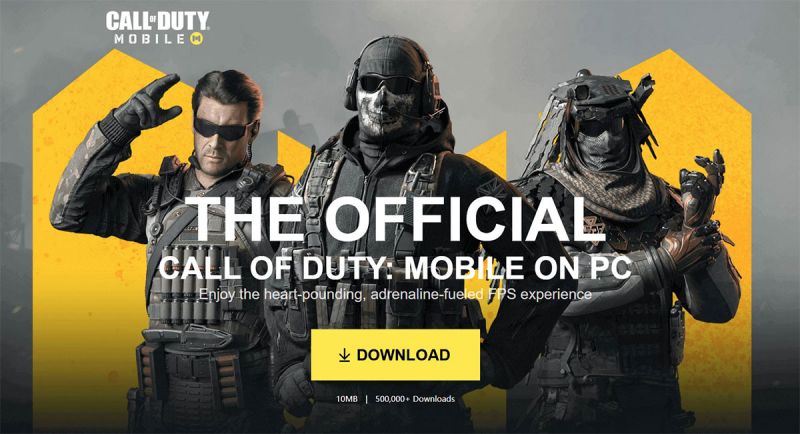Call of Duty: Mobile is available on Android and iOS now. The game is also can be played on PC. Here’s how to play Call of Duty Mobile on PC.
Call of Duty Mobile has been released in December 2019. The game offers classic CoD action, from classic multiplayer modes and battle royale mode to survival mode: Zombie.
If you want a more enjoyable way to play, you can emulate it on a PC. So, Wowkia will give you a tutorial on how to play CoD Mobile on PC as well as on Android or iOS.
How to Play Call of Duty Mobile on PC?
Gameloop is the official emulator that released by Tencent. With the emulator, you can play several games like Call of Duty Mobile and PUBG Mobile.
Total Time: 15 minutes
Download Gameloop
The first thing you’ve to do is download Gameloop. You can visit the link to the official website and click the ‘download’ button. After that, install the application.
Download CoD Mobile
After installing Gameloop, open the application and you’ll see Call of Duty Mobile is available on Gameloop now. Click download on that.
Install CoD Mobile
Then, you should be installing Call of Duty Mobile with a 1.2 GB file. So click Install and wait until it finished.
Play CoD Mobile on PC
When the downloading is finished, Call of Duty will available to play on your PC. Click “play now” to open the game and follow the instruction.
For your information, don’t worry for everyone who is using an emulator because they’ll throw into lobbies with the same platform. The developer has made a different server for the mobile players and the emulator players.
So, that’s how to play Call of Duty Mobile on PC. If you just started playing the game, you should read Call of Duty Mobile beginner guides. Don’t forget to follow us for any other guides and news.