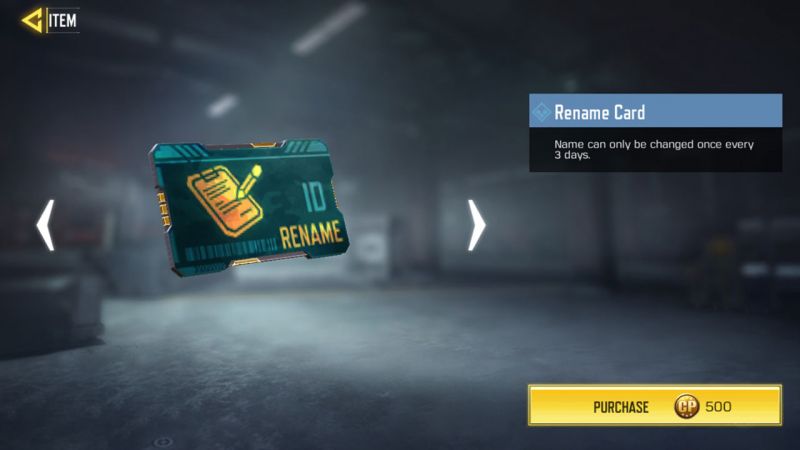Each online game must have a username as the identity of the player account, including Call of Duty: Mobile. But, sometimes some players want to change the username.
How to Replace Your Name in Call of Duty: Mobile
Actually It’s pretty easy. However, sometimes there are players who are still confused about changing the name. So, Wowkia will share a tutorial about “How to Change Username on Call of Duty Mobile”.
Total Time: 5 minutes
Enter the player’s profile by tapping on your avatar.
You can found it on the top left corner of the screen. If you saw it, tap the avatar.
Go to the second tab and tap the pencil icon beside your username.
In Player Profile Screen, you will find 5 tabs. So, you must select the second tab. After that, tap the pencil icon beside your username.
Change your name
Type your new username in the box provided (minimum 3 characters, maximum 14 characters), then tap the “Change” button. If you already have a rename card. It’s done.
But, If you don’t have a rename card, you must follow the next step.
Tap “Purchase 500 COD Point” Button
The message “You need Rename Card” will appear, then tap the “Purchase” button below it. If you don’t have 500 COD Points. Don’t worry, just tap the button.
Choose Purchase With COD Point or Credit, Then Tap “Purchase” Button
You can choose to purchase a Rename Credit with COD Point or Credit. If you choose to purchase it with COD Point, you can tap COD Point Icon which yellow-colored. You need 500 COD Point to purchase it.
If you choose to purchase it with Credit, you can tap Credit Icon which black-colored. You need 1000 credits to purchase it. You can collect credit for free with login CODM every day and complete missions on the event.
So, it’s a tutorial about “How to Change Name in CODM”. If you need another CODM guide, you can request it in the comment section. Congratulations on your new name. Good luck!
Source: Gamingonphone