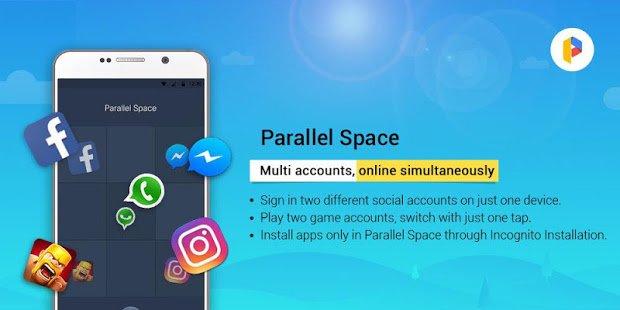Surely some of you might not know yet, that there is a way to use the same 2 applications in 1 smartphone? So, that’s why on this occasion, Wowkia will tell you how to use 2 same applications in 1 smartphone. Ere you curious about how to do it? If so, ride along with me to the explanation below!
For those who don’t know, we can use all applications at once if you follow the method of how to use 2 same applications in 1 smartphone. But unfortunately, some applications sometimes know if there are third-party applications here. But calm down. This can be overcome by tweaking the settings anyway!
Use 2 Same Applications in 1 Smartphone
Okay, that’s enough talk. Here is how to use 2 same applications in 1 smartphone. This method itself is very easy and free! But, if you want to enjoy more features from the Parallel Space application below, don’t hesitate to subscribe!
Before following this method, make sure you download the latest version of the Parallel Space application so that you don’t experience problems when use 2 same applications in 1 smartphone.
Total Time: 5 minutes
Download and Install Parallel Space
First, download Parallel Space application on your smartphone via Play Store or App Store and install it.
Open the Parallel Space Application
When finished downloading and installing it, open the application and add same applications that you want to use on 1 smartphone
Download 64-bit Parallel Space Plug-In
If you have added the same application and you want to use it on 1 smartphone, don’t open it yet. Because we still need the 64-bit Parallel Space plug-in to do this. You can download this plug-in via the Play Store or App Store
Back to Parallel Space Application
Now, if you have finished downloading and installing the 64-bit Parallel Space plug-in, open the application again and play the application that you copied earlier
Done
After completing all the methods above, congratulations, you have successfully completed how to use 2 same applications in 1 smartphone!
So, what do you think about our discussion this time? It is very helpful for those of you who like to use 2 applications at once, such as WhatsApp. Oh yeah, if you have something to say regarding this article, don’t forget to say it in the comments column!