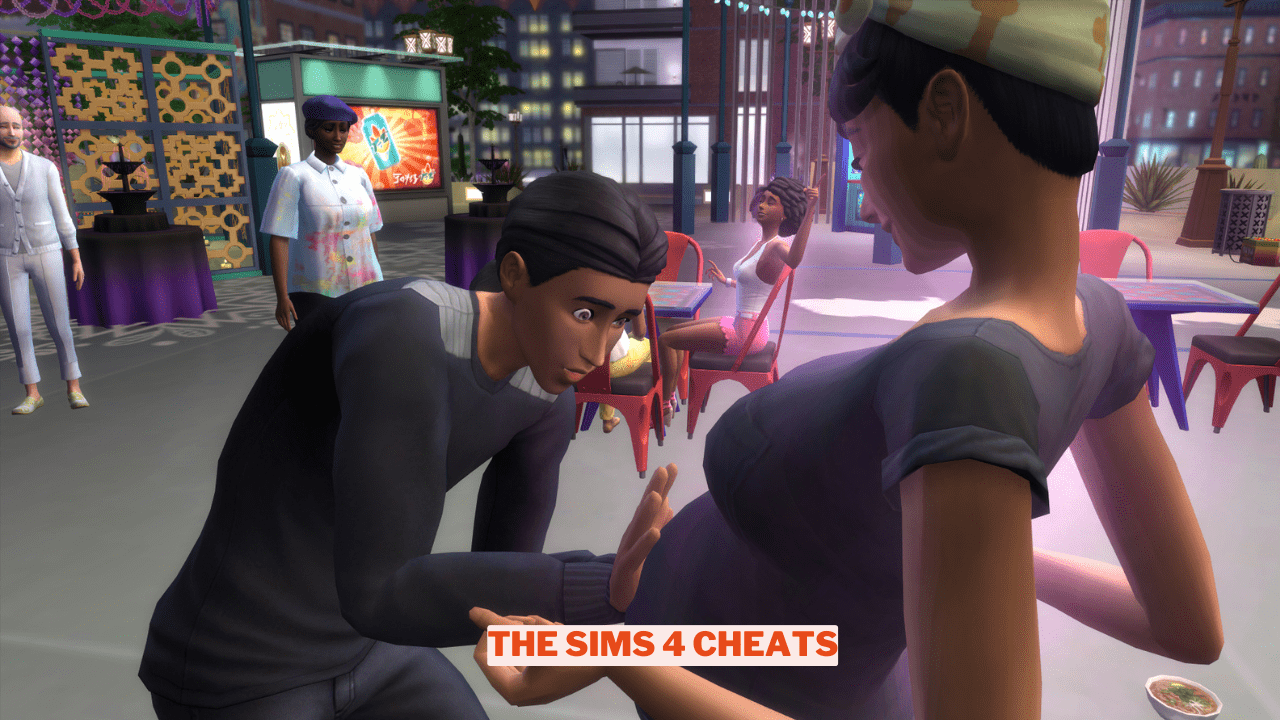Employing cheats in The Sims 4 is a widely embraced aspect that enhances gameplay and allows for more elaborate storytelling. Cheats can influence nearly every facet of a Sim’s existence, and this includes the journey of pregnancy.
The Sims 4 pregnancy cheats enable players to choose the gender of their future child, specify how many babies to expect, or even facilitate the pregnancy process itself.
Certainly! While certain aspects of gameplay can be shaped by various factors, players have the ability to manage their Sims’ pregnancies according to their preferences through the use of cheats.
Below are some of the top pregnancy cheats available in The Sims 4, along with instructions on how to implement them.
Pregnancy Cheats in The Sims 4
In The Sims 4, a variety of pregnancy cheats are available to help you accelerate the gestation period, give birth to twins or triplets, or even induce labor at will. Before diving into these cheats, it’s important to ensure that they’re activated by:
- Mac: Cmd + Shift + C
- PlayStation: R1+ R2+ L1 + L2
- Xbox: RB + RT + LB + LT
- PC: Ctrl + Shift + C
To activate cheats in The Sims 4, simply enter the phrase “testingCheats true“. Once you have typed this, a notification will appear confirming that cheats have been successfully enabled.
Go Into Labor Immediately
If you’re looking to have your sim go into labor instantly, there’s a handy cheat available. Simply enter “sims.add_buff buff_Pregnancy_InLabor,” and your sim will immediately enter the labor phase.
Have Twins or Triplets
If you’re looking to grow your family and welcome several little ones simultaneously in The Sims 4, there are cheats available to help you achieve this. To start, you need to enter “sims.get_sim_ID_by_name FirstName LastName” to obtain the ID of your pregnant sim.
Substitute ‘FirstName LastName’ with the real first and last name of your sim to obtain their unique ID, which appears as a series of numbers. After you’ve identified your sim’s ID, enter the command “pregnancy.force_offspring_count SimID #.”
Make sure to replace ‘SimID’ with your sim’s ID and ‘#’ with the desired number of children, ranging from 1 to 3. This method is particularly useful if you’re aiming for twins or triplets, providing a straightforward approach to achieve your preferred family size.
To ensure your sim’s pregnancy outcomes match your expectations, knowing their ID is crucial. Using the command accurately allows you to control the number of offspring. Whether you want a single baby or a larger family, employing these cheats makes it simple to tailor your gameplay experience in The Sims 4.
Speed Up Pregnancy
In The Sims 4, a sim’s pregnancy is divided into three distinct trimesters. If you’re looking to accelerate this journey, you can utilize specific cheats to jump between any of the trimesters, from one to three.
- add_buff buff_Pregnancy_Trimester1
- add_buff buff_Pregnancy_Trimester2
- add_buff buff_Pregnancy_Trimester3
With The Sims 4 pregnancy cheats, you can quickly accelerate the duration of your sim’s pregnancy, perfect for those who prefer not to have their characters expect for an extended period.
Influence Baby Gender
In The Sims 4, there are various ways to enhance your gameplay, including The Sims 4 Pregnancy Cheats that allow you to manipulate certain aspects of your Sims’ lives. While not a direct cheat, players can influence the gender of their unborn children by having their pregnant Sims engage in specific activities.
For instance, if you’re hoping for a baby girl, encourage your Sims to munch on strawberries and enjoy some pop music. Conversely, if a baby boy is your goal, they should eat carrots and listen to alternative tunes. Consistently following these guidelines during the pregnancy can significantly increase the chances of getting the desired gender.
For more content on The Sims 4, check out the relevant links below and any of our guides, list of games, and news on Wowkia.
source: Gamerode