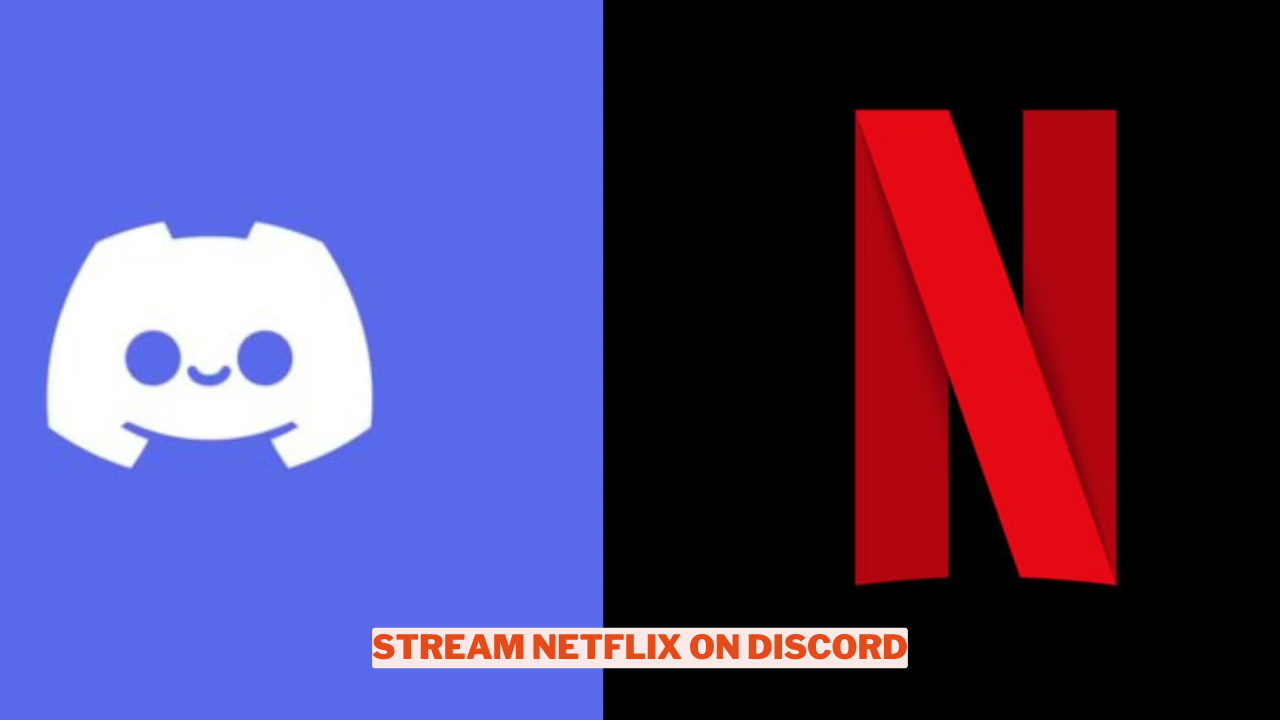Looking to enjoy a Netflix night with your friends on Discord but unsure how to begin? It’s worth noting that many common streaming issues, like black screens, can be easily resolved with a few simple adjustments. No need to worry; we’re here to walk you through the process of streaming Netflix on Discord smoothly.
How do I stream Netflix on Discord?
Time needed: 5 minutes.
Here’s a step-by-step guide to help you get there smoothly.
- Open Discord and connect to a server
To begin streaming Netflix on Discord, open the Discord application and join a server where you intend to share your screen. Ensure that you possess the appropriate permissions to share your broadcast.
- Open Netflix in a web browser
To stream Netflix on Discord, first, launch your preferred web browser, whether it’s Chrome, Firefox, Edge, or another option. Sign in to your Netflix account and select the film or series you wish to enjoy.
- Disable hardware acceleration in Discord
If you’re looking for ways on how to stream Netflix on Discord, one essential step is to tackle the black screen issue that can arise during streaming sessions. A key solution is to turn off hardware acceleration. You can easily do this by navigating to the Discord settings, selecting the “Appearance” section, and locating the “Hardware acceleration” option. Once you find it, simply disable it.
- Sharing the browser screen via Discord
After turning off hardware acceleration, head back to your Discord server. Locate the screen-sharing icon, which looks like a screen with an arrow, in the lower-left corner of your display. Choose the browser where you have Netflix running. It’s important to select just the browser window instead of the full application to prevent any disruptions.
- Disable hardware acceleration in the browser
To enjoy a smooth experience while streaming Netflix on Discord, it’s advisable to turn off hardware acceleration in your web browser. In Chrome, you can do this by navigating to Settings, clicking on “System,” and then unchecking the option labeled “Use hardware acceleration if available.”
- Start broadcast
After following the outlined steps, you’re ready to begin streaming. Your friends can now enjoy watching Netflix alongside you through Discord. Don’t forget to enable the audio and set the volume to a level that suits you best.
You’re all set to have a Netflix night with your pals on Discord. If you run into any issues, make sure to verify that you’ve completed each step accurately, such as turning off hardware acceleration. Most importantly, enjoy yourselves!
For more content on Movies check out the relevant links below and any of our guides, list of movies, and news on Wowkia.
source: Gamerode