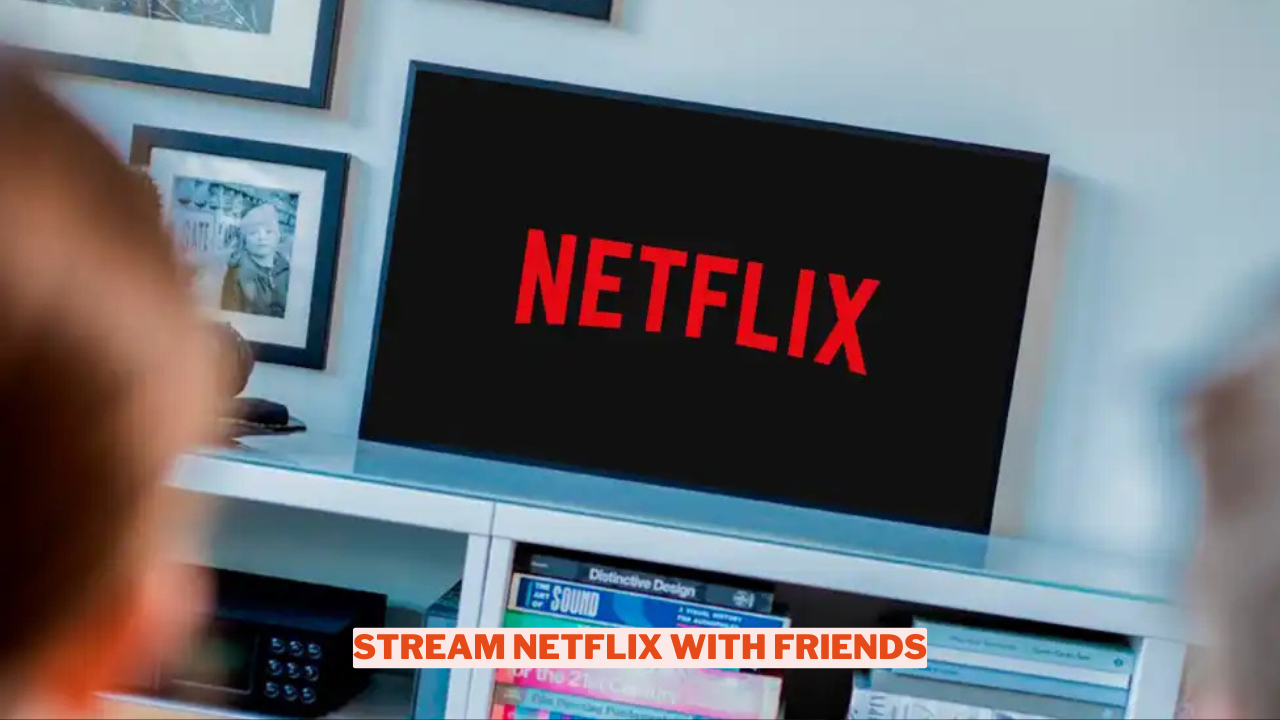Looking for a way to enjoy Netflix with friends while keeping a safe distance? It’s more straightforward than you might anticipate! If your friends each have their own Netflix accounts, you can organize a virtual movie night using various free websites, applications, and browser extensions.
These tools enable synchronized viewing for everyone involved, and you can also engage in conversations as you watch. This guide will walk you through the top free platforms that allow you to stream Netflix together with your friends.
How to Watch Netflix Together with Friends on Different Screens?
You can watch Netflix together with friends using tools like Netflix Party or screen-sharing on platforms like Discord.
Using Netflix Party
- Step 1: First, you need to install Netflix Party. Click the “Install Netflix Party” button found on this page. After that, you’ll be taken to the Chrome Web Store where you should select “Add to Chrome” to complete the installation process.
- Step 2: Open Netflix in a web browser. Select a show or movie that interests you and initiate playback.
- Step 3: To initiate your viewing party, simply click on the red “NP” icon found next to the address bar. After that, select “Start Party” to launch the event and share the generated party URL to invite your friends to join in on the fun.
- Step 4: To participate in a viewing party, start by clicking on the party link provided. This will take you directly to the Netflix website. To create your party, click on the red “NP” icon located next to the address bar. Then click “Start Party” to get the party started, and share the party URL to invite friends.
Using Discord
If you’re looking to enjoy Netflix with friends, one of the most popular ways to do so is by using Discord for screen sharing.
- Step 1: Join a Discord server or create your own.
- Step 2: Make sure you have the permissions to share your screen.
- Step 3: Click the Go Live button at the bottom of the Screen Share window.
How to Watch Netflix Together with Friends on the Same Screens
When you and your friends come together, enjoying Netflix on one screen is a breeze, provided you have the right equipment ready, like a smart TV or a Netflix projector. In this guide, we’ll explore the various ways to watch Netflix with friends, making your movie nights even more enjoyable.
Cast Netflix to TV
- Step 1: Ensure that your television and the device you’re using to cast (such as a smartphone, tablet, or computer) are compatible with casting. Your TV should either be a smart model with built-in casting features or connected to a streaming device like Chromecast, Roku, or Apple TV.
- Step 2: To enjoy Netflix with friends, it’s important to confirm that both your casting device and television are linked to the same Wi-Fi network. This connection is essential for seamless communication between the two during the streaming experience.
- Step 3: On your device, open the Netflix app if you’re using a smartphone or tablet, or navigate to the Netflix website if you’re using a computer.
- Step 4: To enjoy Netflix with friends, start by locating the cast icon, which looks like a screen with a Wi-Fi symbol, either in the app or on the website. Click on this icon and select your TV from the list of devices that are available for casting. After establishing the connection, pick the show or movie you’d like to view, and it will display on your TV.
Conclusion
Enjoying Netflix with friends has transformed into a fun and communal activity, allowing people to connect and create lasting memories despite being apart. There are various ways to do this, such as using platforms like Teleparty, sharing screens on Discord, employing smart projectors, or streaming on Smart TVs. The method of watching Netflix together is straightforward but impactful, as it amplifies the pleasure of watching shows and movies in sync.
For more content on Movies check out the relevant links below and any of our guides, list of movies, and news on Wowkia.
source: Gamerode