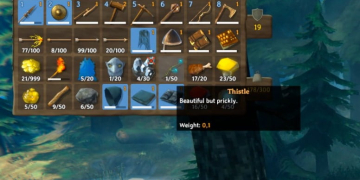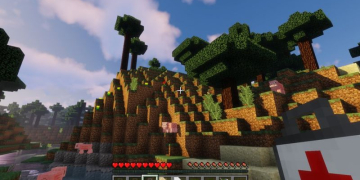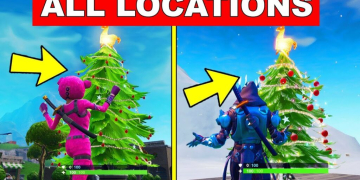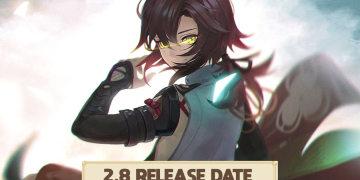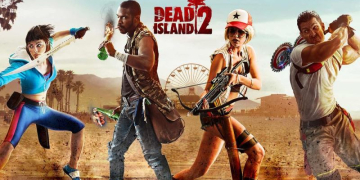As we know, Valheim is a game where players have their respective regions. However, just like the Minecraft survival game, you can also create a Valheim dedicated server to play together with friends.
Another good thing is that to build your own server you don’t need to rent. That’s why you can take advantage of this option to play together with your friends and build an extraordinary world.
Set Up a Valheim Dedicated Server
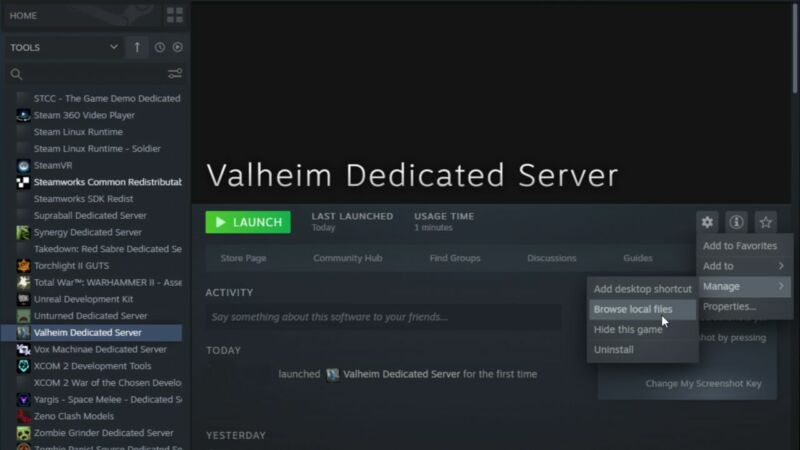
However, even though you can create a server here, unfortunately how to make it yourself is not as easy as in Minecraft. That’s why here I will tell you how. So, in order to set up a dedicated server for Valheim, you can follow the steps below carefully.
- Ensure that Steam is installed on the PC that will act as a dedicated server.
- Go to the Tools section of Steam, and type “Valheim” in the search bar. This will bring up the Valheim Dedicated Server tool that all players get when purchasing the game.
- Install the Valheim Dedicated Server tool.
- Open the Valheim Dedicated Server install folder.
- If players plan on playing Valheim on the same PC that will host the server, they do not need to create a world to play on. If the host PC is different, go to C:\Users\YOURNAME\AppData\LocalLow\IronGate\Valheim\worlds on the PC that is used to play the game and copy the files to the same folder on the host PC.
- Go to C:\Program Files (x86)\Steamteamapps\common\Valheim Dedicated Server on the host computer and right-click on a batch file called “start_headless_server” and select Edit.
- Change the -name tag from “My Server” to something else, but do not give it the same name as the world name, and the quotation marks must be maintained, e.g., “ValhallaFriends”
- Change the -world tag from “Dedicated” to something else, but the name should not clash with the server name.
- Change the -password tag from “Secret” to the desired password, once again ensuring it doesn’t clash with previous entries.
- If players wish the server to be publicly listed, they can set the number after “public” to “1.” Otherwise, leave it at “0.”
- Ports will need to be opened to allow direct connections to the PC. Using router software or documentation, forward the ports 2456-2458 TCP/UDP.
- To start the server, double click on the “start_headless_server” file. This will start the server, opening a window for server logs and another that facilitates stopping the server. It may take up to 15 minutes for the server to be recognized by the game client on Steam.
- The server IP address is the IP address of the host PC, plus the affix:2457.
After creating a Valheim dedicated server, players can now join to the server using the server’s IP address, forwarded port and password specified in the batch file via the in-game community server list.
As additional information, we recommend that the person who makes this server has good PC specifications. You see, the server’s heavy work will be borne by the maker. So that players can play smoothly on that server, you should follow these directions.