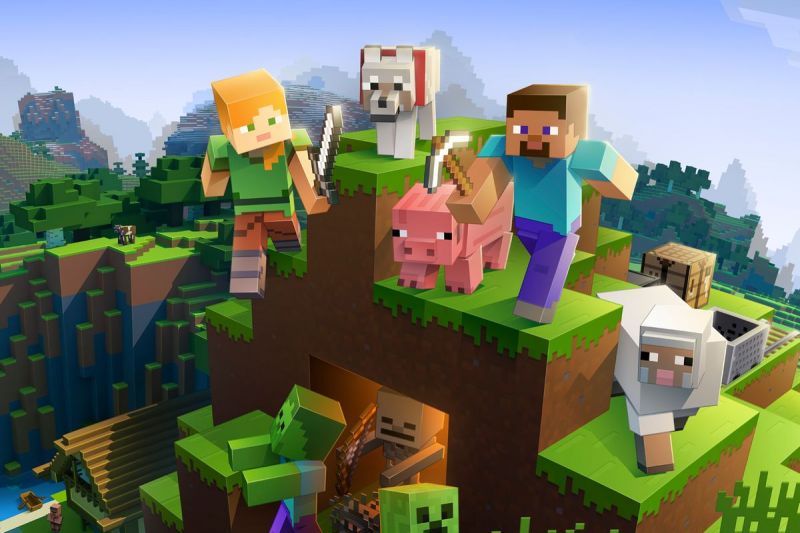Minecraft is a great game for being creative. But, playing solo can be a little bit boring. And you might want to share the joy of making stuff in the game with your friends. Here are different ways on how you can play Minecraft multiplayer with friends or online.
How to Play Minecraft Multiplayer on an Online Server
If you play Minecraft Java Edition, make sure your friends play the same version
If you’re playing Minecraft: Java Edition you’ll need to make sure you’re running the same game version as the server you’re trying to join. You can find your game’s version number at the bottom of the main menu. People on other platforms can update the game by going to their device’s store if it doesn’t update automatically.
Log into the game
Launch Minecraft to log into the game.
Select Multiplayer
Click Multiplayer button.
Join a server or add server on your own
You can select a server to join by selecting one under the Servers tab. Or you can add an external server by clicking Add Server and filling in the necessary information.
Enjoy playing Playing Minecraft with friends online
Start the game and have fun with your friends.
How to Play Minecraft Multiplayer on a LAN
Minecraft: Java Edition
- Launch the game and select Single Player.
- Create a new world or open an existing one.
- Once you’re inside, press Esc, then select Open to LAN.
- Choose a game mode: Survival, Creative, or Adventure.
- Select Start LAN World.
- Friends on the same LAN network can now join the game via the Multiplayer button.
Minecraft for Other Platforms
- Select Play.
- Click the Pen icon to create or edit a world.
- Select Visible to LAN Players.
- Select either Create or Play.
- Others can join the game by looking for available LAN games under the Friends tab.
How to Play Minecraft Multiplayer Using a Realm
Minecraft: Java Edition
- Open Minecraft and select Minecraft Realms.
- Select the option to create and configure your Realm.
- Enter a world name or start with a pre-existing world.
- Double-click your Realm.
Minecraft for Other Platforms
- Open Minecraft and select Play > Create New > New Realm.
- Configure your realm, then select Create.
- Once the realm is created, you can send invites to your friends.
How to Play Minecraft Multiplayer Using Split Screen
You can only play on split-screen mode on consoles. The feature supports a 4-player game on the same screen. To play in split-screen mode, start the game and connect the controllers. This will automatically divide the screen for each controller.
And that’s how yo play Minecraft multiplayer with friends or online. Hope you have fun with them. Check out Wowkia Games for other game news and guides.
Contents
How to Play Minecraft Multiplayer on an Online ServerIf you play Minecraft Java Edition, make sure your friends play the same versionLog into the gameSelect MultiplayerJoin a server or add server on your ownEnjoy playing Playing Minecraft with friends onlineHow to Play Minecraft Multiplayer on a LANMinecraft: Java EditionMinecraft for Other PlatformsHow to Play Minecraft Multiplayer Using a RealmMinecraft: Java EditionMinecraft for Other PlatformsHow to Play Minecraft Multiplayer Using Split Screen