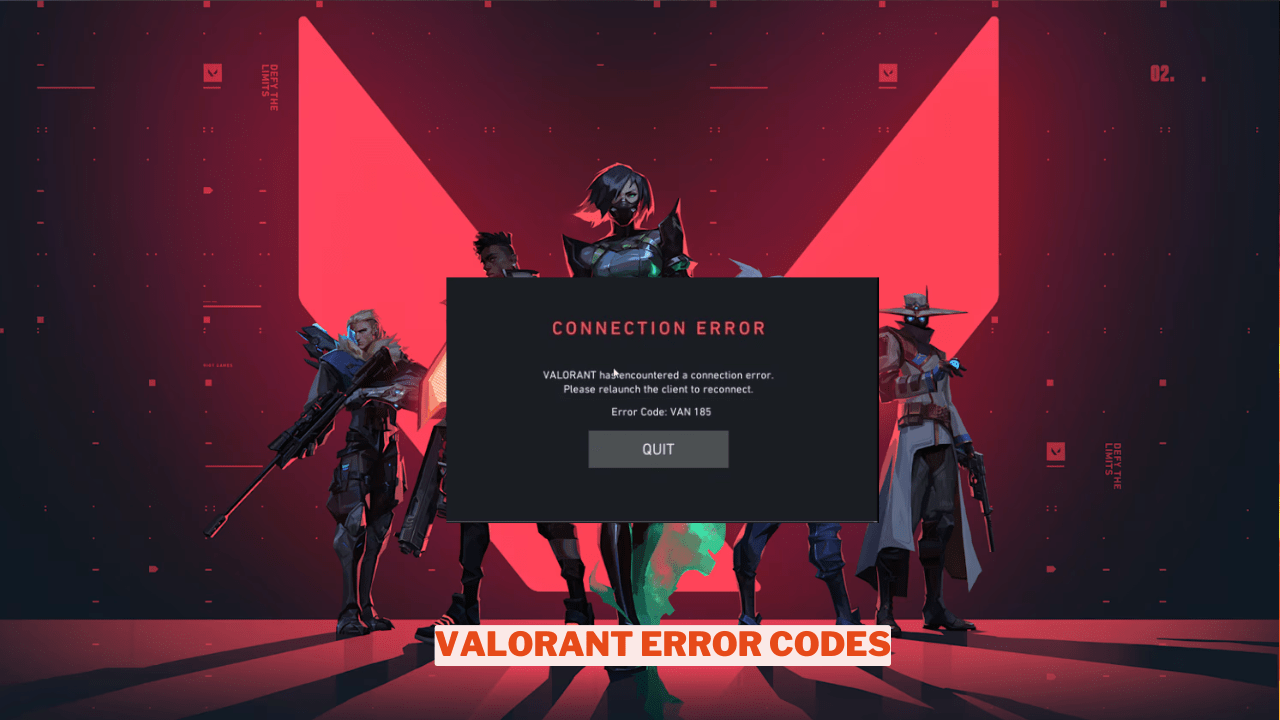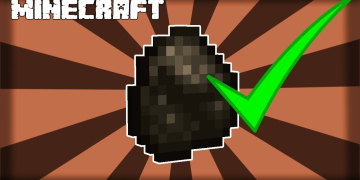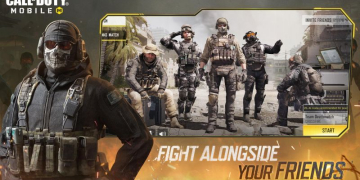For Valorant players, encountering an error message while trying to play is one of the most frustrating experiences. Trying to resolve these issues can be especially challenging if an error code isn’t provided. Fortunately, Riot Games makes an effort to assist gamers, even during troublesome moments.
In this guide, we will explore the meanings behind these error codes and offer guidance on fixing them, allowing players to jump back into the action.
What are error codes?
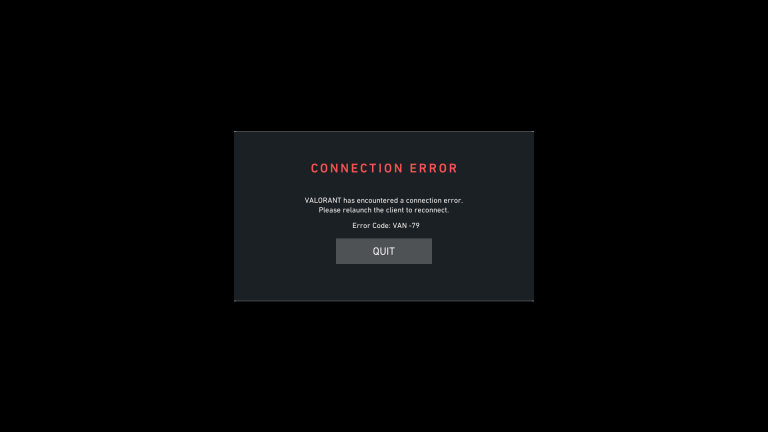
Error codes in Valorant serve as notifications for players that something is not functioning correctly. These codes can indicate a problem with the game client, hardware issues, or simply an unexpected malfunction in the game itself.
While receiving an error code can alert players to a problem, it’s essential to understand what that code signifies and how to resolve it in order to return to an enjoyable gaming experience.
If you’re seeking a starting point, rebooting Valorant along with the Riot Client is a reliable initial step for addressing error codes in Valorant. Below, you’ll find a table that outlines more official solutions for various Valorant error codes:
| Error Code Number | Message | Error Code Solution |
| 0 | Connection Error | Restart Valorant and the Riot Client |
| 1 | Connection Error | Restart Valorant and the Riot Client |
| 4 | Your display name is invalid | Change your Riot ID |
| 5 | Account was logged into elswhere | Log out of Valorant and Riot Cient from all devices |
| 7 | Couldn’t connect to session service | Check your email to see if you have a suspension on your account OR a platform issue. Check Valorant Support Site for information. |
| 8- 21 | Problems with the Riot Client | Restart the Riot Client |
| 29 | This is a network issue. | Make sure your firewall allows Valorant through |
| 31 | Failed to get player name information | Restart the Riot Client |
| 33 | The Riot Client was closed | Restart the Riot Client |
| 38 | Connection Error | Restart Valorant and the Riot Client |
| 39 | Unavailable Server | The server may be down for scheduled or emergency maintence. Try logging in again later. |
| 43 | A system has timed out | Restart the Riot Client |
| 44 | Vanguard not initialized | Restart the Riot Client. If the error code persists, uninstall Riot Vanguard and restart Valorant |
| 45 | Vanguard Reboot required | Restart the Riot Client. If the error code persists, uninstall Riot Vanguard and restart Valorant |
| 46 | Platform downtime | This is planned downtime while Valorant engineers work on the system. Try logging in again later. |
| 49 | Chat did not initialize | Restart the Riot Client |
| 50 | Voice did not intialize | Restart the Riot Client |
| 51 | Problem creating a party | Restart the Riot Client |
| 52 | Problem fetching skill information for players | Restart the Riot Client. If the error code persists, check the Valorant Support Site for information or submit a ticket. |
| 53 | Problem with Riot Client chat | Restart the Riot Client. If the error code persists, check the Valorant Support Site for information or submit a ticket. |
| 54 | Content service failure | Restart the Riot Client |
| 55 | ApplicationRepairManagerInitFailure | Restart the Riot Client. If the error code persists, check the Valorant Support Site for information or submit a ticket. |
| 56 | LegalInfoInitFailure | Restart the Riot Client. If the error code persists, check the Valorant Support Site for information or submit a ticket. |
| 57 | PlayerAffinityInitFailure | Restart the Riot Client. If the error code persists, check the Valorant Support Site for information or submit a ticket. |
| 58 | RSOValidationFailure | Restart the Riot Client. If the error code persists, check the Valorant Support Site for information or submit a ticket. |
| 59 | LoginQueueFetchTokenFailure | Restart the Riot Client. If the error code persists, check the Valorant Support Site for information or submit a ticket. |
| 60 | PatinInitFailure | Restart the Riot Client |
| 61 | You have been banned from playing Valorant | Submit a ticket to Valorant Support Site if you believe this to be an error. |
| 62 | NoGamepodsToPingFailure | Restart the Riot Client. There might be a problem with your network. If you don’t belive this to be the case, check the Valorant Support Site for information or submit a ticket. |
| 63 | ManagerDeleted | Restart the Riot Client |
| 64 | SessionFetchFailure | Restart the Riot Client |
| 65 | PatchAvailabilityInitFailure | Restart the Riot Client |
| 66 | ContentIndexInitFaliure | Restart the Riot Client |
| 67 | ChatFriendMetadataInitFailure | Restart Valorant and the Riot Client. If the error code persists, check the Valorant Support Site for information or submit a ticket. |
| 68 | CapEntitlementsFetchError | Restart the Riot Client. Valorant cannot fetch your owned content. If the error code persists, check the Valorant Support Site for information. If there are no current issues with the Client, submit a ticket. |
| 69 | CapWalletsFetchError | Restart the Riot Client. Valorant cannot fetch your owned content. If the error code persists, check the Valorant Support Site for information. If there are no current issues with the Client, submit a ticket. |
| 70 | StoreOffersFetchError | Restart the Riot Client. Valorant cannot fetch your owned content. If the error code persists, check the Valorant Support Site for information. If there are no current issues with the Client, submit a ticket. |
| -81 | Service Start Failed | Restart your PC and the Riot Client. If the error code persists, uninstall Riot Vanguard and Valorant and reinstall. |
| 128 | Valorant has encountered connection error. Please relaunch client to reconnect | Restart your PC and the Riot Client. If the error code persists, uninstall Riot Vanguard and Valorant and reinstall. |
| 138 | Valorant has encountered connection error. Please relaunch client to reconnect | If you are running Valorant or Riot Vanguard from a virtual machine, you will need to install both on a regular instance of Windows instead. |
| 152 | HWID ban | This is a hardware ban which typically lasts 4 months. Submit a ticket to Valorant Support Site if you believe this to be an error. |
| VAN -1 | Uninstall failure | Reinstall Riot Vanguard. If the error code persists, check the Valorant Support Site for information or submit a ticket. |
| VAN 0 | Valorant has encountered connection error. Please relaunch client to reconnect | Restart Valorant and the Riot Client |
| VAN 6 | Valorant has encountered connection error. Please relaunch client to reconnect | Restart Valorant and the Riot Client |
| VAN -81 | Valorant has encountered connection error. Please relaunch client to reconnect | Restart your PC and the Riot Client. If the error code persists, uninstall Riot Vanguard and Valorant and reinstall. If the error code still persists, check the Valorant Support Site for information or submit a ticket. |
| VAN -102 | Valorant has encountered connection error. Please relaunch client to reconnect | Restart your PC and the Riot Client. If the error code persists, uninstall Riot Vanguard and Valorant and reinstall. If the error code still persists, check the Valorant Support Site for information or submit a ticket. |
| VAN -104 | Connection Error | Restart your PC and the Riot Client. If the error code persists, uninstall Riot Vanguard and Valorant and reinstall. If the error code still persists, check the Valorant Support Site for information or submit a ticket. |
| VAN 128 | Valorant has encountered connection error. Please relaunch to reconnect | Restart your PC and the Riot Client. If the error code persists, uninstall Riot Vanguard and Valorant and reinstall. If the error code still persists, check the Valorant Support Site for information or submit a ticket. |
| VAN 138 | Valorant has encountered connection error. Please relaunch to reconnect | If you are running Valorant or Riot Vanguard from a virtual machine, you will need to install both on a regular instance of Windows instead. |
| VAN 140 | Valorant has encountered connection error. Please relaunch to reconnect | Upgrade Windows 7 to Windows 10 or 11. If the error code persists, uninstall Riot Vanguard and Valorant and reinstall. Valorant Support is currently working on an official solution. |
| VAN 152 | HWID Ban | This is a hardware ban which typically lasts 4 months. Submit a ticket to Valorant Support Site if you believe this to be an error. |
| VAN9001 | Secure Boot or TPM (Trusted Platform Module) 2.0 is not enabled | Check whether your Windows 11 system supports Secure Boot and TPM 2.0. |
| VAN9002 | This build of Vanguard requires Control Flow Guard (CFG) to be enabled in system exploit protection settings. | Change your exploit protection settings. If the error code persists, submit a ticket to Valorant Support Site. |
| VAN9003 | Secure Boot is not enabled | Check whether your Windows 11 system supports Secure Boot. |
For more content on Games, check out the relevant links below and any of our guides, list of mods, and news on Wowkia.
source: Gamerode